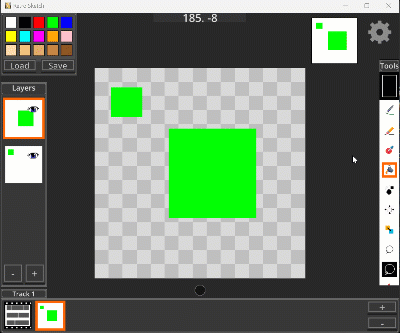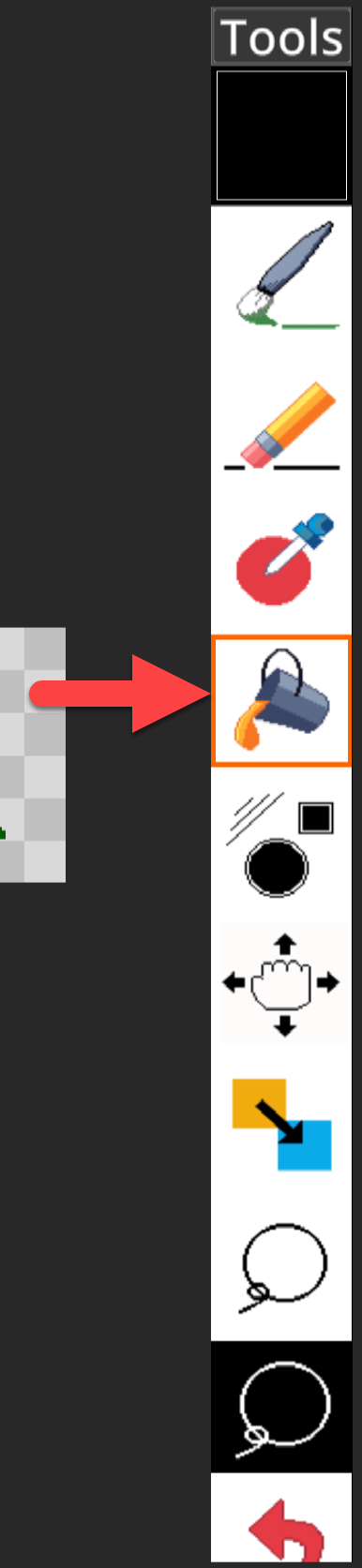Navigation
- Docs Home
- UI Overview
- How to...
- Tools
- Brush
- Center Canvas
- Color Picker
- Color Sampler
- Color Swap
- Eraser
- Export
- Flood Fill
- Grid
- Import Image
- New Project
- Nudge
- Reference Image
- Save Project
- Select
- Shapes
- History
- Interface
- Animation Preview
- Canvas
- Color Palette
- Color Palette Manager
- Color Picker
- Export
- Frames
- Layers
- Project Setup
- Reference Image
- Settings
- Thumbnail
- Tools
- Docs Home
- UI Overview
- How to...
- Tools
- Brush
- Center Canvas
- Color Picker
- Color Sampler
- Color Swap
- Eraser
- Export
- Flood Fill
- Grid
- Import Image
- New Project
- Nudge
- Reference Image
- Save Project
- Select
- Shapes
- History
- Interface
- Animation Preview
- Canvas
- Color Palette
- Color Palette Manager
- Color Picker
- Export
- Frames
- Layers
- Project Setup
- Reference Image
- Settings
- Thumbnail
- Tools
Flood Fill Tool
The flood fill allows you to fill an area of pixels that are the same color to the currently selected color.
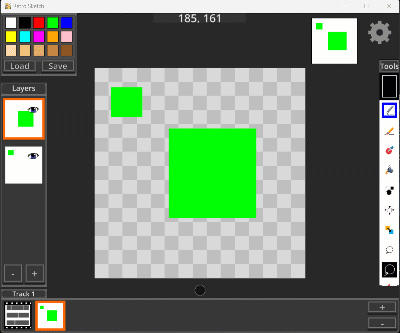
If you select the tool again, it will change to the multi-layer sample flood fill; this is denoted by the blue outline. Select the tool again to go back to normal mode (denoted by orange outline).
The multi-sample flood fill will sample all layers to determine the area to fill. This is useful for having an outline in one layer, and being able to flood fill color on a blank layer and have it only fill between the lines.